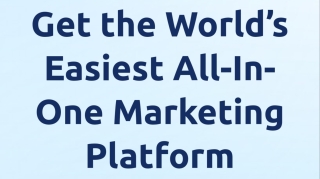Simple Social Strategy
1:1 Session — 1 hour
£99
Simple Social Strategy
1:1 Session — 1 hour
£99
Pick my brain - Business Solutions
1:1 Session — 1 hour
£199
Pick my brain - Business Solutions
1:1 Session — 1 hour
£199
Apply to work with me
Contact me today
Claim your Pensight account for free
Get 40% off your first 2 months of Pensight Pro!Claim your Pensight account for free
Get 40% off your first 2 months of Pensight Pro!